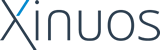Release Supplement 506A Release and Installation Notes
Release Supplement 506A Release and Installation Notes
This document contains critical information you need to know
before and just after installing Release Supplement 506A for SCO OpenServer(TM) Release 5.0.6.
Familiarize yourself with the information in these notes that is
relevant to your system, then install Release Supplement 506A according to the
instructions below.
This document is available both in the media
distribution and from the SCO download site:
ftp://ftp.sco.com/
NOTE:
Unless otherwise noted, this document supplements the SCO OpenServer Release 5.0.6
Release Notes, which are still relevant.
As information becomes available after the publication of these
Release Supplement 506A Release Notes, it is posted as
Late News.
This document covers the following topics:
�Highlights of this supplement
The following list highlights some of the more prominent changes
that Release Supplement 506A makes to an SCO OpenServer Release 5.0.6 system:
If you have questions regarding this supplement, or the product
on which it is installed, please contact your software supplier.
� BIND 8.2.2
Release Supplement 506A updates Berkeley Internet Name
Domain (BIND) software, which implements the
Domain Name Service (DNS), from Release 8.1.1 to 8.2.2.
New features in BIND Release 8.2 include:
-
RFC 2308 (Negative Caching)
-
RFC 2181 (DNS Clarifications)
-
RFC 2065 (DNS Security)
-
TSIG (Transaction SIGnatures)
-
Support for multiple virtual name servers
-
ndc uses a "control channel" now (no more signals)
-
ndc uses a "control channel" now (no more signals)
-
Many bug fixes
-
Documentation improvements
-
Performance enhancements
For a complete listing of new features in BIND Release 8.2.2
(including patch level 7), see the Internet Software Consortium
(ISC) home page:
http://www.isc.org/products/BIND/bind8.html
See also the updated
named(ADMN)
manual page.
NOTE:
Chapter 6, ``Configuring the Domain Name Service'' in the Networking Guide
has not been updated in this Release Supplement 506A release. However, the
current Name Server Operations Guide for BIND is
available in plain text and PostScript® versions; see the
/info/bind directory of the media distribution or the
ISC home page.
� Client Manager
The new Client Manager provides a graphical interface for
configuring network client services, including:
-
name service (DNS and /etc/hosts)
-
default routes
-
name service search order
-
Network Time Protocol (NTP)
-
a graphical interface for common network administration tools
See
``Configuring TCP/IP client services'' in the Networking Guide
for more information.
� Network configuration improvements
Release Supplement 506A provides access to new network configuration parameters
in the /etc/default/tcp file using the Network
Configuration Manager and the Client Manager.
See the updated
tcp(SFF)
manual page for more information.
� P6 microcode updates
Release Supplement 506A adds the latest P6 microcode updates from Intel to
the existing p6update command.
� Pentium 4 support
Release Supplement 506A adds support to ensure that the Pentium 4 chip
will not run slow due to thermal speed-throttling.
WARNING:
Do not run SCO OpenServer on Pentium 4 systems without Release Supplement 506A.
Doing so might damage your hardware.
SCO OpenServer drivers have been upgraded to support Pentium 4
technology. Before using other drivers on your system, consult
your vendor to ensure that they conform to Pentium 4
specifications.
� SCSI III tape device support
Release Supplement 506A supports SCSI III tape devices. See the
updated
scsi(HW)
manual page for more information on SCSI devices.
� popper 3.0.2
New features in popper Release 3.0.2 include:
-
Bulletins can now be issued to users based on group membership.
-
Reverse-lookups on client IP addresses can now be
disabled by using the -R run-time switch.
-
User names can be down-cased by using the -c run-time
switch. This helps when users are in the habit of entering their
user name in ALL CAPS.
-
Optional automatic deletion of downloaded messages. Can be used to
prevent users from keeping mail on the server.
-
Add your own text to the greeting by editing the banner.h
file.
See the updated
popper(ADM)
manual page for more details and a complete list of features.
� FTPD 2.6.1
New features in FTPD Release 2.6.1 include:
-
Enhancements to the configuration script options
-
Fixed security leaks that could result in root shell compromises
-
Fixed port-allow in ftpaccess
-
Support for the virtual passwd/virtual shadow features of
BeroFTPD
-
Corrections to SITE MINFO
See the updated
ftpd(ADMN)
manual page for more information.
�Improved PPP Manager authentication and name service support
The PPP Manager now supports configuration of:
-
Microsoft extensions to the CHAP protocol (MSCHAP).
-
Domain Name Service (DNS) server addresses.
-
Windows Internet Naming Service (WINS) server addresses.
For further information, see the updated
pppauth(SFF)
manual page and
``Configuring PPP'' in the Networking Guide.
�DHCP client
Release Supplement 506A includes DHCP client functionality.
For more information, see the new
dhcpc(ADMN)
and
dhcpc.conf(SFF)
manual pages.
� IP Filter improvements
Release Supplement 506A includes an rc2.d script that automatically loads
the IP Filter (IPF) and Network Address
Translation (NAT) configuration files at startup.
In addition, the mkdev command now supports IP
filter configuration.
See the updated
mkdev(ADM)
and
ipf(ADMP)
manual pages for more information.
� Improved more command
The standard SCO OpenServer more(C)
pager has been upgraded to include new functionality from the
less command, including interactive commands and
environment variable support. See the
more(C)
manual page for details.
� MountCD icon
After installing Release Supplement 506A and rebooting, the root user
desktop includes a new MountCD icon. To
mount a CD with this icon, place a CD-ROM in the drive
and click on the icon; the icon shows a mountain symbol when the
CD-ROM is mounted. To unmount a CD-ROM, click
on the drive again; when the mountain symbol disappears, the
CD-ROM is unmounted.
� Bug fixes
For a complete list of the changes that Release Supplement 506A makes
to an SCO OpenServer Release 5.0.6 system, see the rs506a.fixlist file
on the media distribution or the download site:
�New and updated documentation
In addition to new and updated documentation for features
described in this section, Release Supplement 506A provides:
NOTE:
Localized documentation was not updated in this supplement
release.
� Installing the supplement
You can install Release Supplement 506A from distribution media (such
as a CD-ROM or a floppy disk) or from media images
on a software server or web site.
The supplement consists of a number of files with names of
the form VOL.nnn.nnn.
If you download the supplement as media images, make sure you
have all the files.
To install the supplement:
-
Log in as root.
-
Start the Software Manager by double-clicking on its
icon on the desktop, or by entering the following at the
command-line prompt:
scoadmin software
-
From the Software menu, select Install New.
-
When prompted for the host (machine),
select the current host and then Continue.
-
In the Select Media window:
-
The Install Selection window lists the
supplements included in Release Supplement 506A.
You must install the Software Manager Supplement first.
Select only the ``Software Manager Supplement'', then
click on Install.
There is a short delay while the installation takes place,
and a message instructs you to restart the Software Manager
before installing the rest of Release Supplement 506A and other supplements
from the distribution media.
-
In the Installation Complete window, click on OK.
The Software Manager should now list the Software
Manager Supplement.
-
Exit the Software Manager by selecting Host,
then Exit.
Then restart the Software Manager, now patched by the
supplement you just installed.
-
From the Software menu, select Install New.
-
When prompted for the host (machine),
select the current host and then Continue.
-
In the Select Media window:
-
In the Install Selection window,
select the remaining supplement.
Click on Install.
There is a short delay while the installation takes place.
-
In the Installation Complete window, click on OK.
The Software Manager should list the supplements
you selected.
The patched software is now installed.
-
Exit the Software Manager by selecting Host,
then Exit.
-
Reboot the machine.
The Software Manager automatically relinks the kernel
after each installation.
You must reboot before the new kernel takes effect.
�Installing the supplement across the network
You can install the supplement from one SCO OpenServer Release 5.0.6 machine onto
another across a TCP/IP network. To do so, you need a software server,
which you can create as described in
Chapter 21, ``Installing and managing software over the network'' in the Networking Guide.
This server has a user account called swadmin.
Use the Software Manager to install or
load Release Supplement 506A on the software server; see
``Installing the supplement''.
To install the supplement onto a local machine from the software server,
start the Software Manager and select Install New.
In the Begin Installation window,
you are prompted for the source location of the patch.
Select From Another Host.
You will need to provide the name of the software
server, as well as the password of the swadmin
user on the software server.
� Removing the supplement
NOTE:
You must remove software patches (such as release supplements)
in the reverse order of their installation.
In other words, if you installed ``Patch1'',
then ``Patch2'', then ``Patch3'',
you must remove ``Patch3'', then ``Patch2'',
before you can remove ``Patch1''.
To remove a supplement:
-
Log in as root.
-
Start the Software Manager by double-clicking its
icon on the desktop, or by entering the following at the
command-line prompt:
scoadmin software
-
Select the title of the supplement you are removing.
-
From the Software menu, select Remove Software.
In the confirmation window, verify that you selected the
right supplement, then click on Remove.
CAUTION:
Removing a supplement (patch) in the current SCO OpenServer release
corresponds to rolling it
back and unloading it in earlier SCO OpenServer releases.
If you need to keep a copy of a patch loaded,
click on More Options
in the Confirm Selected Software window.
Then, specify Leave Loaded, and click on Remove.
Some effects of certain supplements are irreversible because
of the nature of the correction (for example, restoring correct
permissions on system directories).
However, removing the supplement will remove the patch name
from the system.
There is a short delay, then the Removal complete window appears.
Click on OK. The Software Manager should no longer list the
supplement you removed.
-
When you have finished removing and installing software,
exit the Software Manager by selecting Host,
then Exit.
-
Reboot the machine.
The Software Manager automatically relinks the kernel
after software is removed.
You must reboot before the new kernel takes effect.
�Preserving customized files
Release Supplement 506A backs up the following user-configurable files,
then modifies or replaces them:
/var/opt/K/SCO/link/1.1.1Ga/etc/conf/pack.d/kbmouse/space.c
/var/opt/K/SCO/Unix/5.0.6Ga/etc/termcap
/var/opt/K/SCO/Unix/5.0.6Ga/usr/lib/terminfo/terminfo.src
/var/opt/K/SCO/Unix_FR/5.0.6Ga/usr/lib/nls/misc/fr_FR.ISO8859-1/Unix/magic
/var/opt/K/SCO/Unix_DE/5.0.6Ga/usr/lib/nls/misc/de_DE.ISO8859-1/Unix/magic
If you have customized any of these files, you can restore your
changes from the backed-up copies after you install the supplement.
The files are backed up to:
/opt/K/SCO/link/rs506a.link111.1.0a/patch_backup/pack.d/kbmouse/space.c
/opt/K/SCO/Unix/rs506a.Unix506.1.0a/patch_backup/termcap
/opt/K/SCO/Unix/rs506a.Unix506.1.0a/patch_backup/terminfo.src
/opt/K/SCO/Unix_FR/rs506a.Unix_FR506.1.0a/patch_backup/magic
/opt/K/SCO/Unix_DE/rs506a.Unix_DE506.1.0a/patch_backup/magic
� Software notes and limitations
The following notes and limitations apply to Release Supplement 506A:
� Unmounting with the MountCD icon
Before unmounting a CD-ROM with the
MountCD icon, you must ensure that the mount
point directory (usually /mnt) is not busy. If it is,
the unmount operation will fail but the MountCD
icon will show that the CD-ROM drive is not mounted.
To work around this problem, you must unmount the CD-ROM
drive manually from the root command line using the
umount(ADM)
command.
� ftpd root password recognition
The updated
ftpd(ADMN)
in Release Supplement 506A differs from the previous release in its
handling of certain long passwords. The root password
will not be recognized by ftpd if all the following
conditions are met:
-
a system was installed with the ``low'' or ``traditional''
security defaults,
-
its root password was set during system installation to a
string longer than 8 characters, and
-
the root password has never been changed since installation.
To correct this, run
passwd(C)
as root and enter the same password (or a new one).
This rewrites the password entry in a form that is understandable
to the new ftpd.
� POP server error messages
When connections are established by certain electronic mail
clients, including some versions of Netscape Communicator, the
popper(ADM)
POP 3 server might generate messages in
the /usr/adm/syslog file that contain the text:
ERR Unknown command: "xsender"
These messages are benign and can safely be ignored.
� Changes in /usr/local directory layout
The SCO OpenServer Release 5.0.6 installation creates empty directories
(including bin and lib) under /usr/local.
This is a change from previous releases that is a potential
source of problems, particularly if you have an existing
/usr/local hierarchy on a separate filesystem.
The /usr/local directories are symlinks in the
/opt/K/SCO hierarchy, and during an upgrade,
the original /usr/local directories are
lost when the symlinks are created.
Because the Release 5.0.6 directories are recorded in the
custom(ADM)
database, any changes made by an administrator after
installation will be undone by custom verify operations
(using the custom -v or -V options).
If you have added files to the /usr/local directory or
its subdirectories, you must back up the directory manually before
performing an upgrade. The contents of /usr/local are
overwritten during an upgrade installation.
When the upgrade installation is complete, you can copy your files
back into the directories within the root filesystem created
by the installation. If you want these files elsewhere, create any
desired links to other filesystems within the /opt/K/SCO
hierarchy, which should make the files visible through the
/usr/local directory once again.
� Core dump tunables
A new undocumented feature in SCO OpenServer is the
ability to control the processes that dump core using
tunable parameters in the /etc/conf/pack.d/kernel/space.c
file. For more information, see the comments in the file;
further documentation will be available in a future release.
WARNING:
Use extreme caution when modifying this file.
Accidental changes may make your system unusable.
� NTP subsystem update
The NTP (Network Time Protocol) subsystem was updated in
SCO OpenServer Release 5.0.6 from NTPv3 to NTPv4. As part of this process, the
xntpd and xntpdc binaries were removed and
replaced with ntpd and ntpdc binaries. Other
NTP binaries were also updated to newer versions.
NTPv4 is compatible with NTPv3, and the same /etc/ntp.conf
file is used, which is identical in most cases.
For more information, see:
�Installing with Adaptec 2916x host adapters
If you want to install SCO OpenServer Release 5.0.6 on a device connected to
an Adaptec 2916x SCSI host adapter or compatible devices,
you must use the ad160 driver from the CD boot image
or from the SCSI host adapter Boot Time Loadable Driver (BTLD) disk.
The ad160 driver is not included on the
primary installation disk, and you will receive
"Host adapter not found" error messages
if you try to boot from this disk.
If you boot from the installation CD-ROM, the driver will be
available for the installation process. If you boot
from floppy disks, you must first install the ad160
driver from the SCSI host adapter BTLD disk as described in
``Installing boot-time loadable drivers'' in the SCO OpenServer Handbook.
For more information, see
``Boot devices and media'' in the Release Notes.
� Installing on Adaptec dual channel host adapters
If you want to install SCO OpenServer Release 5.0.6 on a device connected to
an Adaptec 3916x Dual Channel SCSI host adapter or dual Adaptec
2916x SCSI adapters, your CD-ROM and hard drives should be on
the primary bus of the first configured adapter. If the devices
are attached to different channels or devices, the order of
controllers may be changed after reboot and the devices may not
be recognized. This is a known bug that will be addressed in a
future driver release from Adaptec.
� Installing on NCR 815XS host adapters
If you have installed SCO OpenServer Release 5.0.6 on a system where the
primary hard disk is attached to an NCR 815XS host adapter,
the system might hang during the first attempt to boot from
the disk with the following message displayed:
F slhainit
To work around this problem, power cycle the system and enter
the following after the "boot:" prompt:
defbootstr scsi.noscan
The system should now boot successfully.
For more information, see the
bootstring(HW)
manual page.
� Non-primary hard disk divisions not available
Some divisions configured
during installation
on a second SCSI hard disk
might not be available after installation
and are displayed
by
divvy(ADM)
as not named.
To make those divisions available,
use divvy
after installation
to name the divisions,
but do not make any other changes
with divvy.
Then, install the updated division table
to make all divisions available as configured.
� Video adapter might require accelerated video driver
Most video adapters can be operated
with the generic VESA video driver.
A more limited range of video adapters
can be operated with accelerated,
hardware-specific drivers.
When a hardware-specific driver exists,
the SCOadmin Video Configuration Manager will identify it.
Accelerated drivers usually perform much faster than the VESA driver.
If you experience problems
with the operation of a video adapter,
try switching between its accelerated and VESA drivers.
An adapter not behaving correctly with one driver
might operate correctly with the other.
Specifically,
if you experience system hangs
with the Number Nine SR9 AGP video adapter
using the VESA driver,
you should configure and use the accelerated video driver
to avoid this problem.
� Remove SCODB before upgrading
If SCODB,
the kernel debugger,
is linked into the kernel
prior to an in-place upgrade,
the upgrade fails
with an error message similar
to:
undefined symbol - scodbinit
To avoid this problem,
before trying to upgrade to SCO OpenServer,
deactivate SCODB
in the link kit
by changing Y to N
in the file /etc/conf/sdevice.d/scodb.
If the system has already been upgraded,
you can correct the problem
by editing the file /etc/conf/cf.d/mdevice.
but be careful not to damage
the format of this file
because you cannot reconstruct it
without reinstalling the system.
On the line for ``scodb'',
change the second field from ``P'' to ``PI''.
(Because of the risk involved
in editing /etc/conf/cf.d/mdevice,
it is safer to deactivate SCODB,
as described above,
before upgrading.)
� Upgrading to the Enterprise configuration from Host or Desktop
During an upgrade installation
of an SCO OpenServer Release 5.0.6 Host or Desktop System
to Release 5.0.6 Enterprise System,
you are prompted to enter your Enterprise license.
Supply the license information
from your Release 5.0.6 Enterprise System
Certificate of License and Authenticity (COLA);
do not choose to install the 60-day evaluation license
because there is no built-in evaluation license for SCO OpenServer.
If you select the 60-day evaluation license,
after installation
the Enterprise system is in an unlicensed state,
the License Manager shows the Host or Desktop license,
and the Software Manager shows the Host or Desktop software as installed.
To clear these unnecessary entries
from the License Manager and Software Manager
and to ensure that your system is licensed correctly,
performing the following steps after installation:
-
Remove the Host or Desktop license from the License Manager.
-
Remove the product database for the Host or Desktop software:
rm -r /opt/P/SCO/product
Replace product,
with unixos for the Host software
or with odtps for the Desktop software.
-
Change directory to /etc/conf/pack.d/kernel.
-
Run the
brand(ADM)
command
using the Enterprise license
from your Release 5.0.6 COLA
to make sure all the appropriate files
are updated on the system.
If your COLA has a license data string,
enter:
brand -g -a "license_data" license_number license_code os.a
For example:
brand -g -a "k1;q1;m9zyxwv" NUM123ENT xexfmyub os.a
If your COLA does not have a license data string,
enter:
brand -g license_number license_code os.a
Then, relink the kernel and reboot the system.
For more information,
see
``Upgrading to the Enterprise configuration from Host or Desktop'' in the SCO OpenServer Handbook.
� /etc/default/lang errors
On a system installed in French or German,
after reboot,
you will see a series of errors similar to this:
iserrno = 117
This error can be ignored
and should not cause any problems.
� Configuration and startup changes for TCP/IP
Important changes to TCP/IP configuration have been introduced in
SCO OpenServer Release 5.0.6 and Release Supplement 506A:
-
If you defer networking or do not enter DNS client
configuration at installation, an /etc/resolv.conf is
not created and you will not have TCP/IP network connections. To
do, so you must run the Network Configuration Manager
to configure network interfaces or run the Client Manager to
configure DNS client services after installation.
For more information, see:
-
Router daemons (routed, gated and
irdd) are no longer started by default at
installation. They must be started explicitly by editing the
/etc/default/tcp file.
For more information, see:
�Changes to the contents of /etc/resolv.conf
Beginning in SCO OpenServer Release 5.0.6,
the /etc/resolv.conf file
might be created for you
during a fresh installation;
however,
if you examine this file,
you might notice that
the domain line is missing,
which is intentional because
the domain line is redundant
with the search line.
While the domain keyword is still legal,
if the domain line appears
after the search line,
the search line is ignored.
To prevent confusion or misunderstanding,
the /etc/resolv.conf file is now created
without the domain line.
Other configuration information placed
in the /etc/resolv.conf file
during installation includes:
-
primary nameserver
-
secondary nameserver
-
hostresorder (local first, BIND second)
The /etc/resolv.conf file is created
only if nameserver addresses and the system domain name
were entered during initial installation.
For more detailed instructions on resolver configuration,
see the
resolv.conf(SFF)
manual page.
� DOS session requires ansi terminal type
If you start a DOS session
from a tty
running the ``scoansi'' terminal type,
DOS does not work correctly.
If you exit the DOS environment
and set the terminal type to ``ansi'',
then DOS works correctly.
� SCO Merge upgrade
Currently, it is not possible to upgrade existing Windows
installations from Winsock networking to the new support
for VNET (Network Neighborhood) networking. If you
want VNET networking with existing SCO Merge(TM)
and Windows® accounts, back up the accounts' user data
files and reinstall Windows with the VNET option
selected at installation time. See the SCO Merge documentation
for instructions on installing Windows under SCO Merge.
WARNING:
Do not use the fix_vnet function in SCO Merge. Use
of this function can result in the need to reinstall Windows and
perhaps SCO Merge as well.
A patch for SCO Merge that will enable the fix_vnet
function will be available in the near future from the
SCO Support website:
http://www.sco.com/support/
� Documentation notes and errata
The following documentation notes apply to Release Supplement 506A:
� Restarting the calendar server with IQM_LANGUAGE
The steps given in
``Calendars'' in the SCO OpenServer Handbook
to restart the calendar server
with the initial LANG setting
are not correct.
Below are the correct steps:
-
Change directory to /usr/lib/sco/oadb
and remove all the data files
in the caldata directory
with:
cd /usr/lib/sco/oadb
rm caldata/*
-
Enter:
DBKEY=6373
IQMFILE=/usr/adm/ISL/iqm_file
. $IQMFILE
LANG=$IQM_LANGUAGE
export DBKEY IQMFILE LANG
-
Change directory to /usr/lib/scosh/utilbin
and rebuild the database
with:
cd /usr/lib/scosh/utilbin
./calbuild
You should now be able to administer the calendar database.
To make this change permanent on your system,
you must also:
-
Edit the file /etc/rc2.d/P95calserver
and find the line:
DBKEY=6373; export DBKEY
-
Before that line, add:
IQMFILE=/usr/adm/ISL/iqm_file
. $IQMFILE
LANG=$IQM_LANGUAGE
export IQMFILE LANG
This will enable the calendar server
to start using the locale that was set
at installation time,
regardless of the system locale setting.
�NTP documentation
The
ntpd(ADMN)
and
ntpdc(ADMN)
man pages conform to NTP version 4. However, they
have not been completely updated nor has other NTP
documentation. The most current documentation is available
at the NTP web site:
http://www.eecis.udel.edu/~ntp/ntp_spool/html/index.html
� Network configuration at installation
Step 23 of the
``Installation and upgrade checklist'' in the SCO OpenServer Handbook
incorrectly states that routed is started whether or
not DNS client configuration is specified at
installation. Router daemons are no longer start by default and
must be started explicitly by editing the
/etc/default/tcp file.
For more information, see:
�DNS documentation
Chapter 6, ``Configuring the Domain Name Service'' in the Networking Guide
has not been updated in this Release Supplement 506A release. However, the
current Name Server Operations Guide for BIND is
available in plain text and PostScript® versions; see the
/info/bind directory of the media distribution or the
ISC home page.
� APIs and the high-precision clock
The
clock(HW)
manual page that describes the high-precision clock
used for SCO OpenServer Release 5.0.6 and later releases
should include the following information
about API support for this feature.
The following information should be added to this manpage:
As of Release Supplement 506A for SCO OpenServer Release 5.0.6, a subset of APIs that use the kernel clock
have been modified to utilize the high-precision clock.
These are:
- select(S)
-
has microsecond precision,
adjusted for kernel entry and exit times,
time-sharing delays, and so forth.
- usleep(S)
-
has microsecond precision (uses
select(S)).
- nap(S)
-
has microsecond precision,
with one-millisecond granularity.
- sleep(S)
-
has microsecond precision,
with one second granularity.
- gettimeofday(S)
-
returns microsecond precision.
- settimeofday(S)
-
accepts and implements microsecond precision.
- adjtime(S)
-
accepts and implements microsecond precision
- ftime(S)
-
returns millisecond precision.
The following functions do not fully take advantage
of the high-precision system clock as of Release Supplement 506A for SCO OpenServer Release 5.0.6:
- poll(S)
-
has 10-20 millisecond precision.
- alarm(S)
-
has 10-20 millisecond precision.
- setitimer(S)
-
has 10-20 millisecond precision.
- ualarm(S)
-
has 10-20 millisecond precision (uses
setitimer(S)).
- timer_settime(S)
-
has 10-20 millisecond precision.
�netstat manual page
The
netstat(TC)
manual page and usage message incorrectly list -M
and -N options, which have not been implemented.
� awk manual page
The version of
awk(C)
included in Release Supplement 506A for SCO OpenServer Release 5.0.6
has been extended to support
the -We and -Wexec options
from mawk,
a GPL awk interpreter
by Michael D. Brennan.
The new syntax is:
awk [ -F <field_sep> ]
[ -v <varname>=<value> ] ...
{{-f <srcfile> |
-e '<progtext>' } ... |
-We <srcfile> | '<progtext>' }
{ <varname>=<value> | <file> } ...
The description of the new arguments is:
- -We and -Wexec
-
special means of passing the name of a srcfile,
indicating that it is the last option on the command line
and that the next argument, if any,
is the name of a sourcefile.
Thus the following two commands are identical:
awk -We srcfile [arg ...]
awk -f srcfile -- [arg ...]
awk, like many utilities,
allows the use of "--" to terminate the option list.
-We is mostly used
in an executable awk program file
that uses the #! mechanism documented on the
exec(M)
manual page.
For awk,
the #! line typically looks like this:
#!/usr/bin/awk -f
Such a line passes the following arguments to awk:
-f srcfile [args ...]
where [args ...] are any arguments
with which the program is invoked.
If only filenames are passed,
this works properly.
However, if the first argument begins with '-',
it appears to awk as though
it is an argument that should be interpreted
according to awk's command line syntax.
This prevents an awk program
from using POSIX-style options,
which are introduced with '-'.
The -We construct avoids these problems.
If a program begins with:
#!/usr/bin/awk -We
the following is passed to awk:
-We srcfile [arg ...]
which is equivalent to:
awk -f srcfile -- [arg ...]
The -We version is used
because the #! mechanism does not allow for the latter syntax.
Because of the implicit "--",
awk does not attempt to interpret
any arguments as options to itself.
For example, passing the -q option to
"#!/usr/bin/awk -f"
will abort with an error.
But passing -q to the following runs correctly:
#!/usr/bin/awk -We
With the -We option,
-q is stored in ARGV[1],
where it can be interpreted by the awk program
as required.
-Wexec is a synonym for -We.
�recon manual page
recon(C)
has been extended to include logging capabilities
with the -i, -o,
-a, and -u options.
The new syntax is:
recon [-ahlSux]
[-ttimeout | -cchar-times]
[-mmin-time]
[-i<logfile1>]
[-o<logfile2>]
[-T<termtype>] [-pptyname]
[command_line]
The meaning of the new options is:
- -a
-
Append information to the <logfile> rather than overwriting it.
Used with the -i and -o options.
Note that, when specifying both the -i and -o options
and using the same <logfile> for both,
you must use -a or the input and output will overwrite each other.
- -u
-
Write data from the -i and -o options
to the <logfile> immediately
without buffering by recon.
This lets another process that is monitoring the log files
see the tty input and/or output immediately.
Unbuffered logging is less efficient,
so use this option only when necessary.
Note that, when specifying both the -i and -o options
to use the same <logfile>,
you must use -u if you want
the input and output to appear in the <logfile>
in the same order as they appeared.
- -i<logfile1> and -o<logfile2>
-
Log all input (-i) or output (-o)
to the specified <logfile>.
"Input" is data sent to the application(s)
run by recon as though it had been typed at a keyboard.
Typically it is the real keyboard input typed by the user.
"Output" is data output by the application
being run by recon.
The -o option
is functionally equivalent to the
script(TC)
utility.
-i and -o
can both be specified to log both input and output,
and <logfile1> and <logfile2> can be the same filename.
If you specify both -i and -o
to use the same <logfile>,
you should also use the -a option
or the input and output will overwrite each other.
The -u option is also advisable
so that the input and output will appear
in the same order as they occurred.
Note, however, that it may be difficult to differentiate
between the input and output
from the contents of the <logfile>.
Copyright
© 2001 Caldera International, Inc. All Rights Reserved.
Document Version: 5.0.6aa
31 May 2001
|