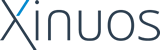Late news for SCO OpenServer Release 5.0.6
This document contains information
that was obtained too late
for inclusion in the documentation
shipped with SCO OpenServer(TM) Release 5.0.6
from Caldera. See also the
Release Notes
and
SCO OpenServer Features and Limitations
for a complete list
of known limitations and workarounds.
You should also regularly check the
Caldera Support web site
for new information on updates, patches,
and other support issues.
NOTE:
As of May 2001, The Santa Cruz Operation, Inc. (SCO®)
Server Software and Professional Services divisions
have been acquired by Caldera Systems, Inc. to form Caldera
International, Inc. The remaining Tarantella division of the
Santa Cruz Operation has changed its corporate name to
Tarantella, Inc. The SCO OpenServer product line is now
provided by Caldera International, which owns the SCO OpenServer
copyrights. For more information, see the Caldera
International World Wide Web site:
http://www.sco.com/
� Revision history
-
Updated on 8 June 2001 for Release Supplement 506A
-
Updated on 15 December 2000 with 9 new items
-
First published on 1 September 2000
Check back here periodically.
New limitations and workarounds
will be published as they become available.
� Table of contents
Topics described in this document are:
�Release Supplement 506A new
features
Release Supplement 506A provides new features and bug fixes
for SCO OpenServer Release 5.0.6. For more information, see the
Release Supplement 506A Release and
Installation Notes.
Release Supplement 506A is available on the Supplements CD-ROM
in
the updated SCO OpenServer media kit. The Supplements CD also
includes these new and updated SCO OpenServer supplements:
-
Sendmail Release 8.11.0
-
Uniform Driver Interface (UDI) Runtime Environment Support
-
Universal System Bus (USB) Support
-
Apache Web Server Release 1.3.17
You can obtain these supplements on media from your Caldera
distributor or download them from the Caldera website:
http://www.sco.com/support/download.html
The following limitations previously listed on this Late News
page have
been addressed by Release Supplement 506A:
- UUCP does not work
-
Release Supplement 506A corrects the UUCP problem, and sse037 is
no longer neede
d.
- Incorrect termcap buffer documentation
-
The
termcap(F)
manual page has been updated.
- Incorrect scoterm environment documentation
-
The
scoterm(XC)
manual page has been updated.
- ipftest, tcpdump, and etherfind not shipped
-
The ipf documentation no longer contains references
to ipftest, tcpdump, and etherfind,
which do not ship with SCO OpenServer systems.
- getvar, setvar in tape(C)
-
The new getvar and setvar options are now
documented in the
tape(C)
manual page.
- Netscape Communicator 4.70e Release Notes
-
Netscape Communicator Release 4.70e has been superceded by
Release 4.70f. The current Release Notes for Release
4.70f are
correct.
Other limitations listed on this page are still valid.
�Changes in /usr/local directory layout
The SCO OpenServer Release 5.0.6 installation creates empty directories
(including bin and lib) under /usr/local.
This is a change from previous releases that is a potential
source of problems, particularly if you have an existing
/usr/local hierarchy on a separate filesystem.
The /usr/local directories are symlinks in the
/opt/K/SCO hierarchy, and during an upgrade,
the original /usr/local directories are
lost when the symlinks are created.
Because the Release 5.0.6 directories are recorded in the
custom(ADM)
database, any changes made by an administrator after
installation will be undone by custom verify operations
(using the custom -v or -V options).
If you have added files to the /usr/local directory or
its subdirectories, you must back up the directory manually before
performing an upgrade. The contents of /usr/local are
overwritten during an upgrade installation.
When the upgrade installation is complete, you can copy your files
back into the directories within the root filesystem created
by the installation. If you want these files elsewhere, create any
desired links to other filesystems within the /opt/K/SCO
hierarchy, which should make the files visible through the
/usr/local directory once again.
� Core dump tunables
A new undocumented feature in SCO OpenServer is the
ability to control the processes that dump core using
tunable parameters in the /etc/conf/pack.d/kernel/space.c
file. For more information, see the comments in the file;
further documentation will be available in a future release.
WARNING:
Use extreme caution when modifying this file.
Accidental changes may make your system unusable.
� NTP subsystem update
The NTP (Network Time Protocol) subsystem was updated in
SCO OpenServer Release 5.0.6 from NTPv3 to NTPv4. As part of this process, the
xntpd and xntpdc binaries were removed and
replaced with
ntpd(ADMN)
and
ntpdc(ADMN)
binaries. Other
NTP binaries were also updated to newer versions.
NTPv4 is compatible with NTPv3, and the same /etc/ntp.conf
file is used, which is identical in most cases.
The ntp_authspeed binary was removed in SCO OpenServer
Release 5.0.6.
For more information, see the Time Synchronization Server web site:
http://www.eecis.udel.edu/~ntp/
� Applications in scoansi dump core
If you have an existing application that began dumping core with
SCO OpenServer Release 5.0.6 and your TERM variable is set to
scoansi, try setting $TERM to scoansi
-1k and restarting the application. For example,
-
ksh users enter:
TERM=scoansi -1k; export TERM
-
csh users enter:
set env TERM scoansi -1k
If this corrects the problem, this means that the application
has a termcap buffer that is too small. Contact your
application provider to correct the problem; application
providers, see the corrected
termcap(F)
manual page.
� Installing with Adaptec 2916x host adapters
If you want to install SCO OpenServer Release 5.0.6 on a device connected to
an Adaptec 2916x SCSI host adapter or compatible devices,
you must use the ad160 driver from the CD boot image
or from the SCSI host adapter Boot Time Loadable Driver (BTLD) disk.
The ad160 driver is not included on the
primary installation disk, and you will receive
"Host adapter not found" error messages
if you try to boot from this disk.
If you boot from the installation CD-ROM, the driver will be
available for the installation process. If you boot
from floppy disks, you must first install the ad160
driver from the SCSI host adapter BTLD disk as described in
``Installing boot-time loadable drivers''
in the SCO OpenServer Handbook.
For more information, see
``Boot devices and media'' in the Release Notes.
� Installing on Adaptec dual channel host adapters
If you want to install SCO OpenServer Release 5.0.6 on a device connected to
an Adaptec 3916x Dual Channel SCSI host adapter or dual Adaptec
2916x SCSI adapters, your CD-ROM and hard drives should be on
the primary bus of the first configured adapter. If the devices
are attached to different channels or devices, the order of
controllers may be changed after reboot and the devices may not
be recognized. This is a known bug that will be addressed in a
future driver release from Adaptec.
� Non-primary hard disk divisions not available
Some divisions configured
during installation
on a second SCSI hard disk
might not be available after installation
and are displayed
by
divvy(ADM)
as not named.
To make those divisions available,
use divvy
after installation
to name the divisions,
but do not make any other changes
with divvy.
Then, install the updated division table
to make all divisions available as configured.
� Video adapter might require accelerated video driver
Most video adapters can be operated
with the generic VESA video driver.
A more limited range of video adapters
can be operated with accelerated,
hardware-specific drivers.
When a hardware-specific driver exists,
the SCOadmin Video Configuration Manager will identify it.
Accelerated drivers usually perform much faster than the VESA driver.
If you experience problems
with the operation of a video adapter,
try switching between its accelerated and VESA drivers.
An adapter not behaving correctly with one driver
might operate correctly with the other.
Specifically,
if you experience system hangs
with the Number Nine SR9 AGP video adapter
using the VESA driver,
you should configure and use the accelerated video driver
to avoid this problem.
� Remove SCODB before upgrading
If SCODB,
the kernel debugger,
is linked into the kernel
prior to an in-place upgrade,
the upgrade fails
with an error message similar
to:
undefined symbol - scodbinit
To avoid this problem,
before trying to upgrade to SCO OpenServer,
deactivate SCODB
in the link kit
by changing Y to N
in the file /etc/conf/sdevice.d/scodb.
If the system has already been upgraded,
you can correct the problem
by editing the file /etc/conf/cf.d/mdevice.
but be careful not to damage
the format of this file
because you cannot reconstruct it
without reinstalling the system.
On the line for ``scodb'',
change the second field from ``P'' to ``PI''.
(Because of the risk involved
in editing /etc/conf/cf.d/mdevice,
it is safer to deactivate SCODB,
as described above,
before upgrading.)
� Upgrading to the Enterprise configuration from Host or Desktop
During an upgrade installation
of a SCO OpenServer Release 5.0.6 Host or Desktop System
to Release 5.0.6 Enterprise System,
you are prompted to enter your Enterprise license.
Supply the license information
from your Release 5.0.6 Enterprise System
Certificate of License and Authenticity (COLA);
do not choose to install the 60-day evaluation license
because there is no built-in evaluation license for SCO OpenServer.
If you select the 60-day evaluation license,
after installation
the Enterprise system is in an unlicensed state,
the License Manager shows the Host or Desktop license,
and the Software Manager shows the Host or Desktop software as installed.
To clear these unnecessary entries
from the License Manager and Software Manager
and to ensure that your system is licensed correctly,
performing the following steps after installation:
-
Remove the Host or Desktop license from the License Manager.
-
Remove the product database for the Host or Desktop software:
rm -r /opt/P/SCO/product
Replace product,
with unixos for the Host software
or with odtps for the Desktop software.
-
Change directory to /etc/conf/pack.d/kernel.
-
Run the
brand(ADM)
command
using the Enterprise license
from your Release 5.0.6 COLA
to make sure all the appropriate files
are updated on the system.
If your COLA has a license data string,
enter:
brand -g -a "license_data" license_number license_code os.a
For example:
brand -g -a "k1;q1;m9zyxwv" NUM123ENT xexfmyub os.a
If your COLA does not have a license data string,
enter:
brand -g license_number license_code os.a
Then, relink the kernel and reboot the system.
For more information,
see
``Upgrading to the Enterprise configuration from Host
or Desktop'' in the SCO OpenServer Handbook.
� /etc/default/lang errors
On a system installed in French or German,
after reboot,
you will see a series of errors similar to this:
iserrno = 117
This error can be ignored
and should not cause any problems.
� Configuration and startup changes for TCP/IP
Under certain conditions,
it might appear that the network
on your SCO OpenServer Release 5.0.6 system
is not functioning properly.
Upon closer inspection,
you might discover that
a default route has not been set
or that a routing daemon did not start as expected.
This might be due to
changes in how configuration information is stored
and changes in the TCP/IP startup script.
You might encounter these problems if you:
-
performed a fresh installation of SCO OpenServer Release 5.0.6
and deferred networking configuration
-
performed an upgrade installation
where the original system
contained modifications
to the network configuration
-
used
netconfig(ADM)
to set up your network,
but could not find where to enter
the desired configuration parameters
To get your network functioning properly:
-
Determine the current network configuration
on your system.
-
Understand how the installation has changed
and where these
network configuration parameters
are stored.
-
Understand how
TCP/IP startup behavior
has changed.
-
Restart the network
or the system (if necessary)
to fix the problems you have encountered due to these changes.
�Determining the network status of your system
You can check if a default route exists
by displaying the routing tables with:
netstat -r
This command produces output similar to:
Routing tables
Destination Gateway Flags Refs Use Interface
default gateway1 UGS 38 355378 net0
localhost localhost UH 37 52026 lo0
198.0.0 system1 UC 1 0 net0
system1 localhost UGHS 2 30 lo0
BASE-ADDRESS.MCA system1 UGS 0 0 net0
(If you have trouble with name resolution,
you can display network addresses
instead of system and network names
by adding the -n option
to the
netstat(TC)
command.)
If the destination column
does not contain an entry
for ``default'',
then a default route has not been configured
on your system.
You can check if a router daemon is running
by entering:
ps -e | egrep "gated|routed"
If the command returns with no output,
no router daemon is running,
which is normal
for many network configurations
because it is usually sufficient
to have a default route
that redirects outbound network traffic
to a specific network interface.
A router daemon is only needed
on certain complex network configurations.
If a router daemon is needed,
your network administrator should be able
to identify the correct daemon for your network.
In no case should more than one routing daemon be running.
To see if the resolver configuration file
has been set up as you expect,
take a quick look at it with:
cat /etc/resolv.conf
If the file does not exist
or does not have the values you expect,
you can edit this file manually -- see
resolv.conf(SFF).
� New network parameters during initial installation
The network configuration screen
of the initial installation
has some new fields for TCP/IP configuration,
which affects how network configuration files are created and used.
- Gateway address
-
You can configure a default route
by supplying the IP address of the system
to which network traffic should be directed
if no other routes can resolve the destination.
The value you place in this field is stored
in the file /etc/default/tcp
as the GATEWAY variable,
which is used
by the /etc/tcp startup script
to determine if a default route should be established.
If the variable is set,
the startup script executes the following command:
route add default $GATEWAY $DFLT_METRIC
If you leave this field blank during initial installation,
the ``GATEWAY='' line
in /etc/default/tcp exists
without a value assigned.
Because the variable is not set,
/etc/tcp does not establish a default route.
NOTE:
DFLT_METRIC is also
in /etc/default/tcp
to specify a default metric
for the route command,
but is not set.
You can edit the /etc/default/tcp file
to place the desired value
on the ``DFLT_METRIC='' line.
- Nameserver addresses
-
You can configure a primary DNS nameserver
and a secondary DNS nameserver
by supplying the IP addresses,
which are then stored in /etc/resolv.conf.
If you leave both of these fields blank during initial installation,
the file /etc/resolv.conf is not created.
NOTE:
To supply a third nameserver address,
you should edit the /etc/resolv.conf file manually
after installation.
�Startup behavioral changes
Two routing daemons (routed and gated) are available,
but they are mutually exclusive.
One (but not both) of these daemons
can be configured to start
by editing the configuration file /etc/default/tcp.
The variables ROUTER_DAEMON and ROUTER_DAEMON_ARGS
in that file should contain
the absolute path to the daemon to be used
and the arguments with which to start that daemon, respectively.
These variables are not set during installation,
so routing daemons will not be started automatically for you.
This is fine if you have specified a gateway address,
or do not require routing tables,
but if your system participates in a larger network
where routing tables are updated
through the routing daemon propagation protocols,
you must specify which daemon to use and its arguments
by editing the /etc/default/tcp file
and filling in the fields.
For example:
ROUTER_DAEMON=/etc/routed
ROUTER_DAEMON_ARGS=-q
or
ROUTER_DAEMON=/etc/gated
ROUTER_DAEMON_ARGS="-f /etc/gated.conf"
These variables might not exist
in the /etc/default/tcp file
if you have performed an upgrade from a pre-5.0.6 system.
If automatic start up of one of these daemons is required,
simply add the appropriate definitions
to the /etc/default/tcp file.
Be sure to unset the GATEWAY variable,
if its existence is inappropriate
with the running of one of these daemons.
Read the manual pages
for
routed(ADMN),
gated(ADMN),
and
gated.conf(SFF)
for further information
on setting up these daemons.
� Restart procedures
A change made to /etc/resolv.conf is used
by new processes requiring name resolution services.
Some daemons,
or long-running programs,
might need to be restarted
to reread /etc/resolv.conf.
If you detect inconsistent name resolution behavior,
you might need to
either restart the services that are not working properly
or reboot the system.
Changes to /etc/default/tcp
require a restart of TCP/IP
using one of these methods:
�Changes to the contents of /etc/resolv.conf
In this release of SCO OpenServer,
the /etc/resolv.conf file
might be created for you
during a fresh installation;
however,
if you examine this file,
you might notice that
the domain line is missing,
which is intentional because
the domain line is redundant
with the search line.
While the domain keyword is still legal,
if the domain line appears
after the search line,
the search line is ignored.
To prevent confusion or misunderstanding,
the /etc/resolv.conf file is now created
without the domain line.
Other configuration information placed
in the /etc/resolv.conf file
during installation includes:
-
primary nameserver
-
secondary nameserver
-
hostresorder (local first, BIND second)
The /etc/resolv.conf file is created
only if nameserver addresses and the system domain name
were entered during initial installation.
For more detailed instructions on resolver configuration,
see the
resolv.conf(SFF)
manual page.
� Restarting the calendar server with IQM_LANGUAGE
The steps given
in
``Calendars'' in the SCO OpenServer Handbook
to restart the calendar server
with the initial LANG setting
are not correct.
Below are the correct steps:
-
Change directory to /usr/lib/sco/oadb
and remove all the data files
in the caldata directory
with:
cd /usr/lib/sco/oadb
rm caldata/*
-
Enter:
DBKEY=6373
IQMFILE=/usr/adm/ISL/iqm_file
. $IQMFILE
LANG=$IQM_LANGUAGE
export DBKEY IQMFILE LANG
-
Change directory to /usr/lib/scosh/utilbin
and rebuild the database
with:
cd /usr/lib/scosh/utilbin
./calbuild
You should now be able to administer the calendar database.
To make this change permanent on your system,
you must also:
-
Edit the file /etc/rc2.d/P95calserver
and find the line:
DBKEY=6373; export DBKEY
-
Before that line, add:
IQMFILE=/usr/adm/ISL/iqm_file
. $IQMFILE
LANG=$IQM_LANGUAGE
export IQMFILE LANG
This will enable the calendar server
to start using the locale that was set
at installation time,
regardless of the system locale setting.
�DOS session requires ansi terminal type
If you start a DOS session
from a tty
running the ``scoansi'' terminal type,
DOS does not work correctly.
If you exit the DOS environment
and set the terminal type to ``ansi'',
then DOS works correctly.
� Access to the Apache web server manual pages
To provide system-wide access
to the Apache web server manual pages,
modify /etc/default/man as follows:
MANPATH=scohelp:/usr/man:/usr/local/man:/usr/local/lib/apache/man
That is, add /usr/local/lib/apache/man to your MANPATH.
After setting up your MANPATH,
follow the instructions
in the Apache Release Notes on the SCO Skunkware CD-ROM.
Complete documentation on the Apache web server
is available in the Apache manual.
After installing the Apache web server ,
the Apache manual can be accessed via the URL:
file:/usr/local/lib/apache/htdocs/manual/index.html
|