EdgeBuilder Installation
and Release Notes
03 August 2006
EdgeBuilder Installation
03 August 2006 |
 |
EdgeBuilder consists of an instance of the EdgeClick Processor runtime platform intended for developer (not deployment) use, together with development tools, samples, and documentation.
EdgeBuilder requires a system with at least the following minimal configuration:
Windows XP SP2 is available from http://www.microsoft.com/windowsxp/sp2/. If not already installed, the latest Visual Basic 6 runtime is available from http://support.microsoft.com/kb/q235420/.
The EdgeBuilder SDK consists of the following components that may be selected at installation time:
All EdgeBuilder components are located within the installation
directory determined
during install time, which by default is C:\EdgeBuilder\.
Other versions of the same software already installed on a host system do
not need to be removed or altered in any way.
This is possible because EdgeBuilder components are installed as Windows
services but named with an ECP prefix.
Depending on your configuration, however, it may be possible to run only
one version at a time.
For example, the MySQL installed with EdgeBuilder can coexist with a different version already installed on the system; by default, only one of them can run at the same time, since both (by default) use port 3306 -- unless you change the configuration of your already installed version to run on another port. You should not alter the configuration of the components installed with EdgeBuilder unless instructed to do so in the EdgeBuilder documentation.
Stop any currently running services such as MySQL, Apache, Tomcat, Skype, IM chat clients, or any other optional network based services. All firewall and Norton-based network security tools should be turned off for EdgeClick Processor deployment. The following ports are used by the EdgeClick SDK:
80 1098 1099 3873 3306 4444 4445 8009 8080 8083 8093
To see the ports that are currently open on your machine, open a Windows Command window (or Cygwin window, if installed) and enter "netstat -ao". Look for anything listening on the above port numbers in the output. If you find something, you need to close the application listening on that port before installing or running EdgeBuilder SDK components.
Do this by opening the Windows Task Manager (Ctrl-Alt-Del), selecting the Processes tab, and looking for the process with the PID that matches the PID of the process listening on the port from the netstat output. Then, either close the application from the Desktop, or use the Task Manager to terminate the process (right-click on the process, and select End Process).
Versions of the NetBeans and Eclipse Integrated Development Environments (IDEs) are included in EdgeBuilder for your convenience. To install one or both of them, choose Custom Install and then select them from the list displayed, as shown in the following screen:
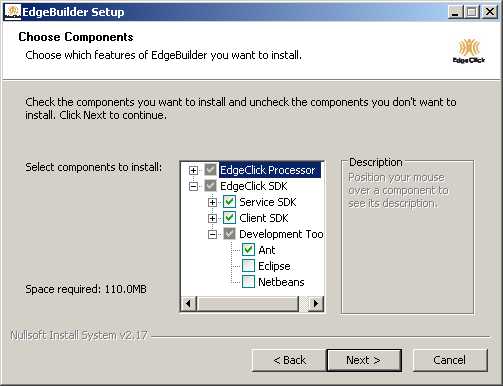
EdgeBuilder can be installed either by downloading the installer or the EdgeBuilder CD image.
After starting the installer and completing the interview screens, the installation program will lay down all the necessary components onto your filesystem and configure your Windows environment. It saves previous values of any environment variables that it changes (such as ANT_HOME, JBOSS_HOME, and JAVA_HOME). It also adds to your current PATH the proper directories, to allow you to run some of the EdgeBuilder components from the Windows command line (or UNIX-based command line, if you have a Cygwin environment installed).
During the installation, you will see several interview screens collecting information about yourself and your machine. Each screen describes the nature of the information requested, and whether you can change it later on if you don't know it now.
Initially, the information collected will be used to allow you to log in to the EdgeClick web administration pages, and to run the Hello Service initial example (which sends an SMS) used to verify that installation is correct. Thus, at least a valid cell number and carrier should be used in order to send such messages to the administrator phone. This phone does not have to have EdgeClick or MeInc installed on it, just be able to receive SMS.
The default username and password are EdgeClickAdmin and scoTest. The username and password are for the EdgeClick Processor on your development machine. In a production environment, the username would need to be a valid EdgeClick subscriber ID on the production EdgeClick Processor. This is set through the Administration pages for the server.
You can re-install EdgeBuilder over a previous installation in order to update a component or install a component that you did not install initially. The interview screen will remember the subscriber information you entered the first time. You can then modify this information, or just click "Next" to continue on with the saved information.
Logs for the EdgeClick Processor are located under C:\EdgeBuilder\ecp\components\jboss-4.0.4.GA\server\default\log. The file server.log contain the same information displayed in the Start EdgeClick Processor window when the ECP is running. The file boot.log contains startup messages for JBoss.
Note that during installation, windows for Apache and MySQL appear briefly as these components are configured. The server.log file should contain entries indicating that the MySQL database schema was loaded successfully; if it was not, see Notes and Limitations to load the schema manually after installation completes.
After EdgeBuilder is installed, go to the Getting Started Guide to install additional required development software, and then build the sample EdgeClick solutions provided with EdgeBuilder following the instructions you'll find in that document.
Once EdgeBuilder is installed, you can access the documentation by selecting
Start-»All Programs-»EdgeBuilder-»EdgeClick HelpThis includes a Getting Started Guide, Developer's Guide, API documentation, sample code, and release notes.
Also see the online EdgeBuilder Documentation Web Page for the latest documentation updates, and a complete copy of the EdgeBuilder Help in HTML.
To uninstall EdgeBuilder completely:
Start-»All Programs-»EdgeBuilder-»Uninstall EdgeBuilder
The uninstaller attempts to remove everything cleanly from your Windows system. If you had previous environment variables that conflicted with EdgeBuilder (e.g. JAVA_HOME) they are restored to their original values.
Reboot the system before attempting to install EdgeBuilder again.
During installation of the .NET Client SDK, you may see a message indicating that ActiveSync is not installed. This message is informational only; ActiveSync does not need to be installed to install the SDK. If you see this message, select OK and continue with the install. ActiveSync, which is used to deploy a .NET client on a mobile phone, can be added to the system after EdgeBuilder is installed.
The EdgeClick Processor API includes the concept of "contacts". Contacts are appropriate to a limited set of phone-centric EdgeClick applications, and are not supported by the EdgeBuilder SDK. Any interfaces related to contacts in the API documents should be ignored.
Development is normally done using the phone emulators installed with the SDK. If a connection to a real phone is desired, the system running the EdgeClick Processor must be made accessible to the public phone network.
EdgeBuilder processes are not installed as Windows Services, and using the Windows Service window will have no effect on EdgeBuilder.
MySQL automatic schema update may fail due to Norton or Windows Firewall preventing MySQL from loading and being configured correctly.
If MySQL fails to load the schema automatically you can do it manually.
This will load the schema automatically and allow you to proceed with login.
The MIGs web test client is known to have issues with some releases of FireFox/Mozilla. If you experience problems testing the MIGs service test client, try using later versions of Internet Explorer to access http://hostname/migs.
The .NET clients may exhibit weird behavior when entering in the password during the login screen. If the password disappears, please re-enter your password to complete the login process.
Uninstalling and reinstalling EdgeBuilder will result in the EdgeClick Processor's database entry for the sessionId to be cleared. Unless you take special steps, the old sessionId will remain in the phone emulator. When you re-run a sample application, you may receive a misleading error message "session_id not found". To resolve this, choose the "Accounts" menu option and re-enter your password, followed by a "Save and Activate" command.
When doing EdgeClick Service development and deployment using Eclipse, if you update the version of components (such as JBoss) used by the solution, the Package Explorer may show an [error] next to the configuration that use the previous version of the component. You may also see errors during operations that indicate an incorrect classpath variable for one or more configurations. To fix this, right-click on the line that shows the error, and select Configure. Choose the configuration showing the error and select Edit Configuration. Correct the path of the Home Directory, the Classpath, and any other parameters that are incorrect. When you are done, select Apply, then Close.
Select OK then Finish to return to the main Eclipse window. The error should no longer appear in the Package Explorer.To change the name of the mail server after installation, you must edit the server properties file. Open a Command Prompt window and do the following:
mail.server line as desired.When logging into the Admin Web Site, yyu can have only one active login per browser-process at any one time. Only one per browser if you want the session cookie written to disk (to support fixed duration or indefinite sessions).
Otherwise, you may occasionally need to refresh (or, reload) your browser window if you log in as one subscriber, log out, and then log in again as another subscriber; or, if you try to log in as another subscriber using a child browser process. Reloading the page usually corrects the problem.
To avoid this problem completely when performing simultaneous subscriber session testing, start an entirely new browser process (not a child), another brand of browser, or use a different machine, for each login.
© Copyright 2006 The SCO Group, Inc. All Rights Reserved.