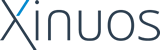|
New Storage Options for the Small and Medium Business
Appendix: Deploying the MSA1000 on UnixWare
This Appendix outlines how to set up the MSA1000 with a UnixWare server and includes the following topics:
Hardware and Software Requirements
The hardware and software requirements are listed in the tables that follow.
Component |
Name/Model |
HP ProLiant servers |
ML 370G3
ML 530G2
ML 570G2
DL 380G3
DL 760G2 |
Host bus adapter (HBA) |
HP StorageWorks FCA2214 Fibre Channel HBAP/N 281541-B2
HP StorageWorks FCA2214DC (DualChannel) Fibre Channel HBA P/N 321835-B21 |
Connectivity |
MSA SAN Switch 2/8
MSA Hub 2/3
Port Fibre Channel Hub (PN 295573-001) |
Additional Storage |
StorageWorks Enclosure Model 4314R
StorageWorks Enclosure Model 4354R |
Table 2: Supported Hardware
Component |
Name/Version |
Operating System |
UnixWare 7.1.4
UnixWare 7.1.3 with Maintenance Pack 3 |
HBA driver |
Qlc2300 HBA Driver Supplement Release 7.1.3a (version 8.0.2) |
HBA BIOS |
Version 1.33 |
MSA1000 Firmware |
Version 4.32 |
EFS |
HP ProLiant Extended Feature Supplement for UnixWare 7.x version 7.64 A or later |
Configuration Utility |
Array Configuration Utility XE (ACUXE) |
Table 3: Software Requirements
Configuring the MSA1000 for Use with UnixWare
Deploying the MSA1000 in a UnixWare environment involves:
Connecting MSA1000 to the UnixWare Server
The MSA1000 can be connected to a ProLiant server running UnixWare in one of the following configurations (as illustrated in Figures 7-9):
- Direct Attach
- Through an internal Hub
- Through an internal switch
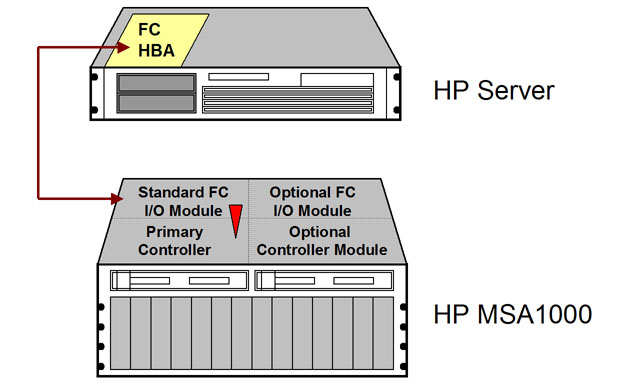
Figure 6. Single Server (Single Path) using Fiber Channel I/O Module (Direct) (Click Figure to Enlarge)
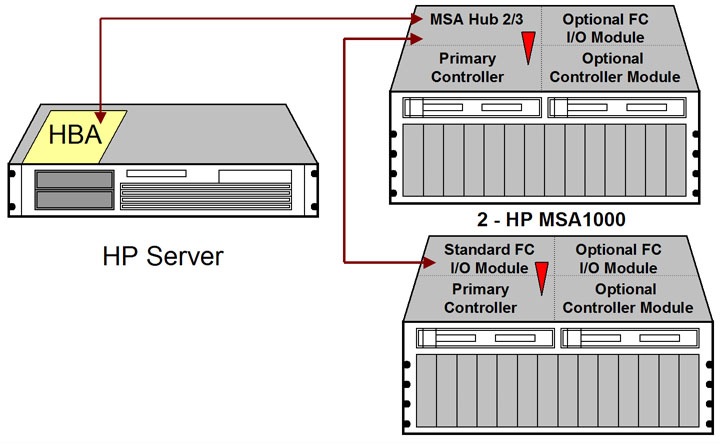
Figure 7. A Typical Configurqation with Server and Two MSA1000s using MSA Hub2/3 (Click Figure to Enlarge)
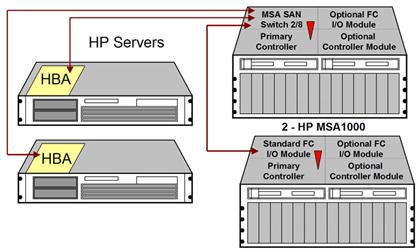
Figure 8. A Typical Configuration Using MSA SAN Switch 2/8 (Click Figure to Enlarge)
Configuring Logical Volumes
The LUNs on the MSA1000 can be configured using the Command Line Interface (CLI) or the Array Configuration Utility XE utility. ACUXE is a common management tool that configures and manages SMART drives on ProLiant servers and SmartArray-based storage. This tool saves time, reduces complexity, and simplifies management with a common look and feel across the server and storage products.
Creating LUNs using the command line interface (CLI)
To use the command line interface, obtain the HP StorageWorks Modular Smart Array 1000/1500 cs Command Line Interface User Guide document available at:
http://h18006.www1.hp.com/products/storageworks/msa1000/documentation.html
To use the CLI interface, a serial connection must be configured to the MSA1000 controller. Refer to the CLI setup section in the Interface document. Create the LUNs as described in the “Creating LUNs” section of the Interface document.
Creating LUNs using ACUXE
The ACUXE can be used to create the LUNs on a MSA1000. This utility is available on a bootable CD. Boot the ProLiant server with the MSA1000 attached using this CD and follow the on-screen instructions.
Installing the HBA Driver on UnixWare Servers
Install the Operating System UnixWare 7.1.3 on a ProLiant server. Refer to the UnixWare7 Deployment Guide for OS installation tips on ProLiant platforms. Update the system with UnixWare 7.1.3 Maintenance Pack 3. Install the HP ProLiant Extended Feature Supplement for UnixWare 7.x version 7.62 A.
Location of Driver Software
Download the Host Bus Adapter (HBA) Driver Supplement - qlc2300 Driver Release 7.1.3a (version 8.0.2) image hba_qlc2300_713a from:
ftp://ftp.sco.com/pub/unixware7/drivers/storage
Creating the HBA diskette
To create an HBA diskette of image hba_qlc2300_713a
- Become root and create a new directory by entering the following commands on a UnixWare system:
$ su
Password: password
# mkdir /tmp/hba
# cd /tmp/hba
- Download the hba_qlc2300_713a image file to the newly created /tmp/hba directory on your machine.
- Make a qlc2300 diskette from the image file using this command after inserting a formatted floppy in your floppy drive:
# dd if=hba_qlc2300_713a.image of=/dev/dsk/f0t bs=36b
Installing the HBA Drivers
The qlc2300 diskette can also be used to install or upgrade the qlc2300 driver on your system. Insert HBA diskette and execute the command:
# pkgadd -d diskette1 all
or:
# pkgadd -d diskette1 qlc2300
Identifying Logical Volumes
To identify the logical volumes configured on MSA1000, log in as root on any UnixWare 7 system with the MSA1000 attached and run sidocnfig –l. This command lists all the Host Bus Adapters, MSA1000 controller and the configured LUNs. The Qlogic controller, MSA1000 and associated LUNs are listed as:
C :B,T,L: HBA : (qlc2300,N) QLogic QLA2300
B,T,L: RAID: COMPAQ MSA1000 4.26
B,T,L: DISK: COMPAQ MSA1000 VOLUME 4.26
The parameters displayed are as follows:
C |
Controller |
B |
Bus |
T |
Target |
L |
LUN |
N |
instance assigned by the qlc2300 driver to each HBA |
Here is a sample output of this command with the MSA1000 attached:
# sdiconfig –l
0:0,31,0: HBA : (ciss,1) hp ProLiant CISS
0,0,0: DISK : HP LOGICAL VOLUME 2.14
1,31,0: HBA : (ciss,1) hp ProLiant CISS
2,31,0: HBA : (ciss,1) hp ProLiant CISS
1:0,2,0: HBA : (ide,1) Generic IDE/ATAPI
0,0,0: CDROM : COMPAQ CD-224E A.8D
3:0,7,0: HBA : (qlc2300,1) QLogic QLA2300 <- HBA#
0,0,0: RAID : COMPAQ MSA1000 4.26 <- Controller
0,0,1: DISK : COMPAQ MSA1000 VOLUME 4.26 <- LUN1
0,0,2: DISK : COMPAQ MSA1000 VOLUME 4.26 <- LUN2
0,0,3: DISK : COMPAQ MSA1000 VOLUME 4.26 <- LUN3
1,7,0: HBA : (qlc2300,1) QLogic QLA2300
> 2,7,0: HBA : (qlc2300,1) QLogic QLA2300
3,7,0: HBA : (qlc2300,1) QLogic QLA2300
4,7,0: HBA : (qlc2300,1) QLogic QLA2300
5,7,0: HBA : (qlc2300,1) QLogic QLA2300
6,7,0: HBA : (qlc2300,1) QLogic QLA2300
7,7,0: HBA : (qlc2300,1) QLogic QLA2300
The UnixWare diskadd command can be used to add the missing configured MSA1000 LUNs that are not listed by the sdiconfig command.
The UnixWare fdisk utility creates and modify the LUN partition table. An example of this command is:
# fdisk /dev/rdisk/cCbBtTdDs0
Using the UnixWare7 disksetup utility one can configure the MSA1000 LUNs to create and mount the filesystems. disksetup performs the low level activities required to install the primary drive or additional drives. The activities include disk surface analysis, the creation and layout of slices (either through a set of defaults or by asking you for details), writing the pdinfo, VTOC and alternates tables out to the drive, issuing needed mkfs calls, creating mount points, mounting filesystems, and updating the /etc/vfstab file. The syntax of this command is :
# disksetup –Ie /dev/rdsk/c?b?t?d?s0
The intended Controller, Bus, Target and LUN (disk) are specified in place of the question marks (?) in this command.
Limitations
The following limitations apply to support for the MSA1000 with UnixWare. Features listed below are not supported:
- UnixWare7.1.3 installation and boot from MSA1000 LUNs
- More than two (2) servers per cluster.
- MSA1000 Controller Redundancy
- MSA1000 Multi-path
- System Management support for MSA1000
Additional Information
Consult the MSA1000 website at:
http://www.hp.com/go/msa1000
< Previous Next >
|